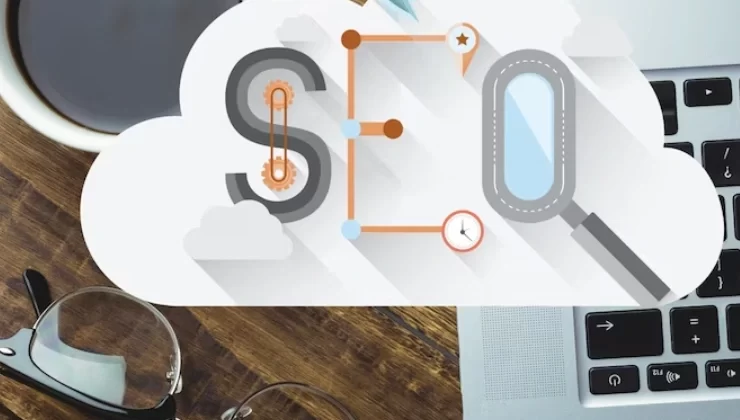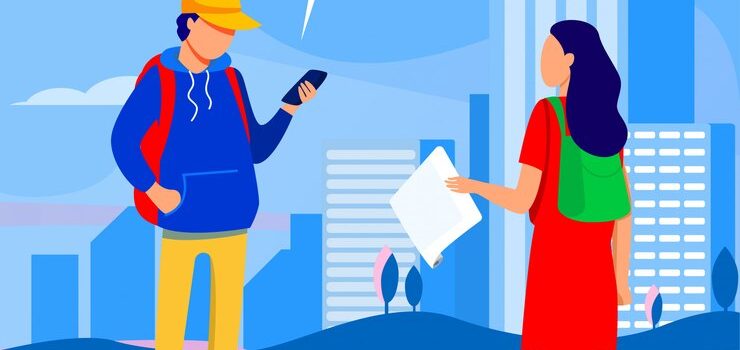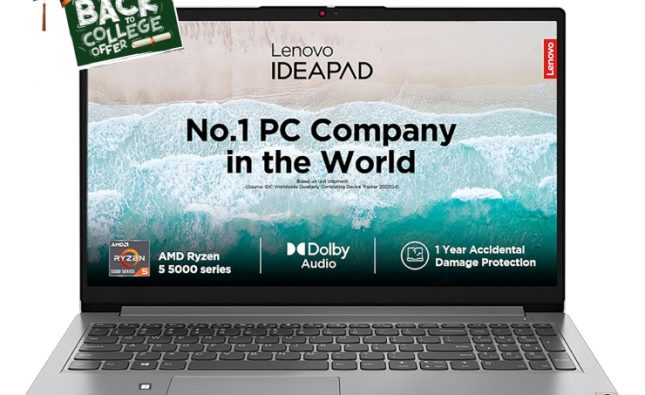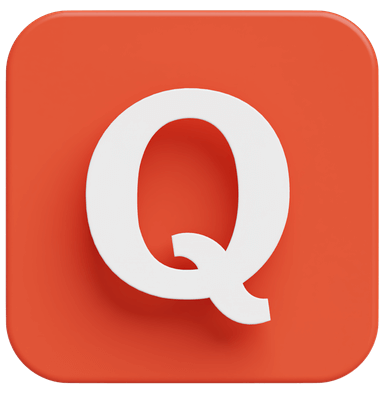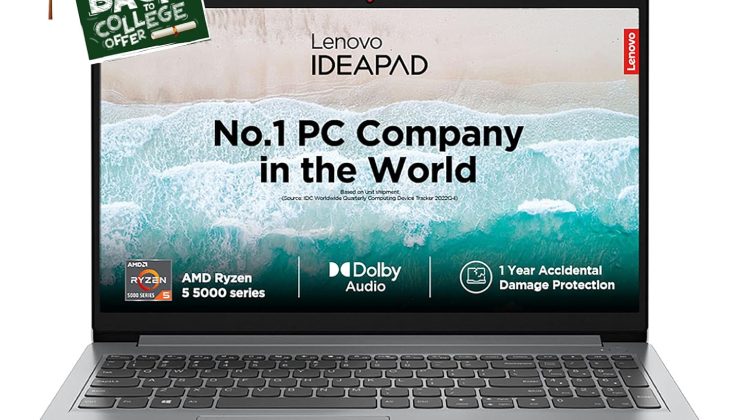
How to track mobile location – in this post, I am going to share some easy tricks to track the current location of your mobile. Everyone is afraid of losing their mobile. It is not just about losing, sometimes there is a fear of mobile theft. Now the question is what to do with this fear? In such a situation, it will be most important to activate the tracking system on mobile. Your mobile should be connected to the Internet to find it. Apart from this, a Gmail account is also most important for tracking Android devices. Today I am going to tell you how we can find our lost or stolen mobile back. Today I am going to tell you very good tricks, with the help of which you will find your lost mobile. The method I am going to tell you is a very easy way. In this post, I am going to tell you the way, from which you can find the live location of your Android mobile, with the help of which you will be able to find your mobile as soon as possible. If your mobile has been stolen somewhere or you accidentally forgot to keep it, then you can easily find it with my trick. Mobile theft or loss is very much today, often the logo mobile is lost. This post is very useful for all of them. Many people believe that we cannot find our lost or stolen mobile but let me tell you that it will not happen from now on. We can find a lost mobile in your stolen mobile. What I am going to tell you today are very good tricks and is also 100% working.
How to find mobile through Gmail account
Most Android mobile phones today come with built-in “find my device” feature. Previously we had known it as Android Device Manager. This feature automatically tracks the location of your mobile (Track Android Phone). If you lost your mobile next time, open the computer directly or take a friend’s mobile and track the last location of your phone. You can also play sound on your mobile if you want. If you are worried about information theft, then you can lock the mobile, or delete all the data.
A free Android application that can search your mobile.
The trick I am going to tell you about today is free. His name is “Find My Phone”.
To download this application into your mobile, you need to go to the main menu of your mobile and select “play store”. This application is an official Google application. It has been downloaded by more than 15 million people so far and its size is also very low. How to activate Find My device on your mobile. The Find My Device service already exists in the Settings app on the new Android mobile. If not, you can download the Find My Device app from the Google Play Store. This feature is linked to a Gmail account in such a way that users can easily search for any mobile.
You have to do all these things to use this feature.
1. Go to Mobile Settings, then tap on Security.
2. Then select on Device (mobile) Administration.
3. Now activate Find My Device on it. Now return to the previous page using the back button on the screen.
4. Then press the back button again and return to the main settings page in the mobile.
5. Then tap on Location in Settings. Turn on the location using the switch shown next to the location here.
6. Then tap on a location on mode.
7. Then choose High Accuracy here. Now again go back by tapping the mobile’s back button.
8. Now press on Google Location History. First of all, turn on its switch.
9. Now Turn on the switch next to the device name on the same page
How Google Search Mobile
If you lose your mobile then you can know the location of the mobile by logging in with your Google account from any computer or laptop. For this, any other mobile can also be used.
1. Launch the web browser on a mobile, tablet or computer.
2. If the default page is Google set, that’s good. If not, you need to type URL and open Google.
3. Now write “Find My Phone” in the Google search box.
4. Then you can check “Find My Device”. This option comes 1st in the search bar.
5. Now enter your email I’d here and then use the password.
6. After the account is open, you will see an interface in which you can see the current location of your mobile.
Now if you want to delete your mobile data or lock your mobile? Or if you want to ring on your mobile, then follow the following steps
On the left side of the screen, you will see the option of 3 dots.
The first option is to give a ring (sound play) on mobile.
The second option is to lock your mobile.
The third option is to delete (erase) your mobile data.
If you click on the first option, it will start playing sound on your mobile,
By clicking on the second option, your mobile gets locked. And if you clicked on the third option, then the entire data of your mobile will be erased.